General
Enter the publication’s Title and Author’s name here. The Title will be displayed in the compiled publication window’s title bar. The author’s name is for your use only and does not appear in the publication.
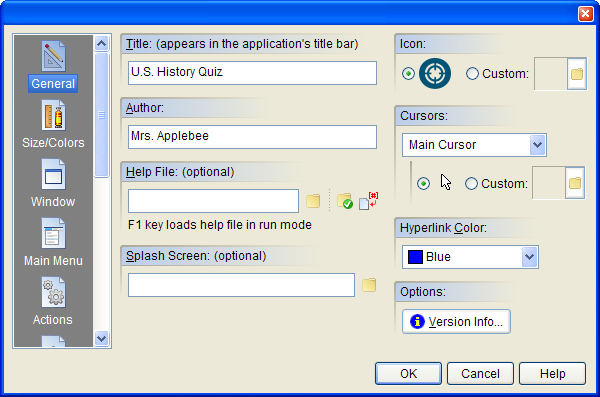
Hint: The publication’s title also can be modified programmatically while your publication is running by changing the contents of the global [PubTitle] variable.
You may enter the name of a Windows Help File (HLP or CHM) if you’ve created one to go along with your publication. The Help File is optional, but if your publication is complex, it may be beneficial to offer one to your readers. The Help File can be accessed from the compiled publication by pressing the F1 key. To create a Help File, you will need to use a special program called a Help Compiler.
The optional Splash Screen is a custom image that appears onscreen while your publication is loading. Large publications may take several seconds to load. A well-designed splash screen provides readers with something to look at while they wait. In addition to the image that you specify here, a small gauge will indicate the progress of the loading process. A splash screen can contain anything from a pretty picture to information about your product or company. To create a splash screen, simply draw a picture using your favorite paint program then insert the picture’s file name into the space provided here. You may also choose to draw a 3D Border around the splash screen or include a Progress bar to provide an estimate of your application's load time.
You can assign a custom icon image (ICO) to your VisualNEO Win publication by clicking on the Custom Icon button. When compiled, the icon will be incorporated into your finished publication. Multi-resolution icons are supported.
Note: If you wish to create your own ICO files, there are a variety of utility programs available designed for this purpose. (One such program is PixelNEO™ from the makers of VisualNEO Win. A trial copy of PixelNEO can be downloaded from visualneo.com)
You may select the mouse cursors that will be used in your publication. The Hotspot Cursor appears when the mouse is over an object that accepts user input (like a button or track bar control); the Drag Cursor is used for draggable objects; the Busy Cursor is used when the system is busy; and the Main Cursor is used everywhere else. Cursors must be in Windows CUR file format. You can also use most types of ANI files (which are animated cursors). A variety of utilities are available that will allow you to create your own CUR files. (See PixelNEO for Windows.)
The Hyperlink Color specified will be used to highlight any hypertext links you add to Article or Simple Text objects.
Click the Version Info button to change the version number, description, company name, and copyright information that will be embedded inside your compiled publication's exe file. The information entered here will only be visible when your compiled exe's properties are viewed from Windows Explorer. Enabling the Auto increment build number option will instruct VisualNEO Win to add one to the build number each time your publication is compiled. You may leave the version information blank if you choose.
Advanced authors may wish to change the default Requested Execution Level setting for certain types of Vista/Windows 7 applications, such as auto-run CDs or installers. This feature affects the compiled publication's Vista manifest as it pertains to User Access Control (UAC). Versions of Windows prior to Vista will ignore this setting. According to Microsoft:
"User Account Control is a new security component in Windows Vista. UAC enables users to perform common tasks as non-administrators, called standard users in Windows Vista, and as administrators without having to switch users, log off, or use Run As. A standard user account is synonymous with a user account in Windows XP. User accounts that are members of the local Administrators group will run most applications as a standard user. By separating user and administrator functions while enabling productivity, UAC is an important enhancement for Windows Vista...
"The primary difference between a standard user and an administrator in Windows Vista is the level of access the user has over core, protected areas of the computer. Administrators can change system state, turn off the firewall, configure security policy, install a service or a driver that affects every user on the computer, and install software for the entire computer. Standard users cannot perform these tasks and can only install per-user software."
Clear as mud, right? Fortunately, most VisualNEO Win authors can safely ignore this feature and simply use the default "As Invoker" setting. For advanced authors who need to customize this setting, the available choices are described below:
|
None |
The application will be compiled without a Vista manifest. Windows Vista (and higher) will protect the computer by restricting access to sensitive areas of the file system and registry, while allowing the application to believe that it has access to these areas - this is called virtualization. (This option appears to work well for auto-run CDs and installers.) |
|
As Invoker |
The application runs with the same access privileges as the parent process. Microsoft recommends this option for standard applications. |
|
Highest Available |
The application runs with the highest access privileges the current user can obtain. |
|
Require Administrator |
The application can only be used by users with administrator level access privileges. |
Additional technical information about this topic is available from Microsoft.