Setup
Enable the Create setup program and installation disk(s) option to create a special utility program that your readers can use to install your publication on their computer. Most Windows applications that are designed to be run from the hard drive include a simple SETUP.EXE program to assist the user with this task. A setup program creates a folder and copies the application’s files from a compressed archive into the folder. Most setup programs also add an application icon/shortcut to the Windows Start Menu. VisualNEO Win’s simple setup utility can do this for your publication. The options you select here will determine how your setup program will function.
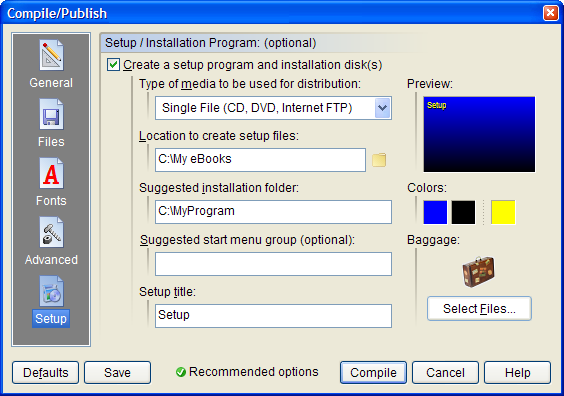
Make a selection from the Type of media to be used for distribution list to specify how your setup files will be packaged. Available options include Single File or 1.44MB, 720K and 1.2MB diskettes. The single file option is preferred if you intend to distribute your publication on CD-ROM or over the Internet. Select the appropriate diskette type if you need your setup program broken down into multiple disk-sized pieces.
In the Location to create setup files field, enter the name of a folder on your hard drive where you want VisualNEO Win to create the setup files. When creating a diskette-based setup, you can specify a drive letter here followed by a colon (A:, B:, etc.) to have VisualNEO Win write directly to the diskettes. You must have a sufficient number of blank, formatted diskettes ready beforehand. If you specify a folder on your hard drive, VisualNEO Win will create subfolders called DISK1, DISK2, etc. - one for each diskette required. Then you can manually copy the contents of each folder to its own diskette. For single file installations, VisualNEO Win will create a single SETUP.EXE file containing everything needed to install your publication.
Note: You can NOT use this option to write directly to a CD-ROM. Most CDR drives require special software for writing files onto CD-ROMs. VisualNEO Win will prepare the publication file, which you may then place on the media using the appropriate software. See your CDR manual for instructions.
The Suggested installation folder should contain the name of the directory where you recommend your publication be installed on the reader’s computer. For example: “C:\MyProgram.” During the installation, the reader can accept the this folder or specify one of their own.
The name entered in the Suggested start menu group field will be used as the default heading for your publication in the Windows Start Menu. The reader will have the opportunity to specify a different menu heading during the installation. Leave this field blank if you do not wish to have your publication listed in the Start Menu.
The Setup title appears at the top of the Setup program’s screen. For example, “My Excellent Publication Setup.”
On the right side of the screen, you will see a small preview window that shows what the background of your Setup program will look like. Just below the preview window, there are three small buttons that control the background gradient colors (top and bottom) and the text color of your Setup screen. Click the buttons to select a different color for each of these items. Your changes will be reflected in the preview. For a solid background color, select the same color from both the top and bottom gradient buttons.
Hint: You can translate the messages and prompts displayed by your Setup program by selecting the Language option from the App Properties screen.
The final option on the Setup screen allows you to specify extra files to be transported along with your publication setup. These extra files are called Baggage. Files specified here can be just about anything from external programs to database files. This can be useful if you need to include additional files with your publication that are not handled by VisualNEO Win’s compiler. The Setup program will deposit baggage files in the same folder as the publication EXE.