General
Enter a folder and file name for your finished application in the Compile To field. By default, this field contains the same base name as the publication’s uncompiled PUB file. You may enter a different name here if you like. The file name’s extension depends on what type of application you decide to create.

VisualNEO Win’s Compiler is capable of producing finished applications in four different formats described below:
Standard Application (EXE)
A Standard Application closely resembles a typical Windows program and can be displayed in a moveable window or use the entire screen, depending on the setting you select under App Properties. This is the most common type of application produced with VisualNEO Win.
Screen Saver (SCR)
A screen saver is a special program that is designed to run after your computer has been idle for a specified period of time. Screen savers can reduce the wear and tear on your monitor and provide basic security for an unattended computer. Effective screen savers generally include a continuously changing display of graphic images or animation.
When compiling a screen saver, VisualNEO Win automatically enables the Esc key to allow users to exit and return to Windows. In addition, screen savers always run in Full Screen mode, so use of other window settings in the App Properties screen will be ignored. The start and exit password options are also disabled, since Windows already includes a password feature especially for screen savers.
If you want your screen saver to have a configuration option that can be accessed from the Windows Control Panel, create a page titled “Config.” On this page, place controls for adjusting your screen saver’s properties. Use VisualNEO Win’s File or Registry actions to save changes to your settings. Config must not be the publications first page.
Once compiled, copy your screen saver’s SCR file to the Windows or Windows\System32 folder and access it from the Windows Control Panel.
Hint: Most newer monitors no longer require a screen saver for protection against screen burn-in. Screen savers are now generally used for entertainment or promotional purposes.
System Tray Application (EXE)
A system tray application works exactly like a Standard Application, except that it appears as an icon in the system tray (usually located in the extreme lower right of your Windows desktop).
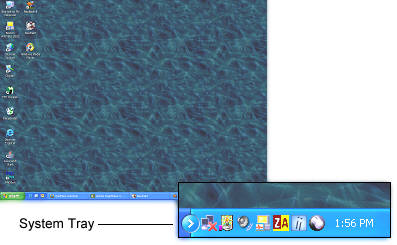
Normally, when a compiled system tray application is launched, it will automatically appear as an icon in the tray. If you prefer to have your tray application open in a window instead, you can place the following code in the App Properties Startup Action:
SetVar "[StartInSystemTray]" "False"
Once open, minimizing the window will send it to the system tray. Remove this code to start the publication normally as an icon in the system tray.
See also, App Properties > Tray Menu.
ActiveX Control (PKG)
This compiler options allows programmers to incorporate compiled VisualNEO Win publications into their applications. VisualNEO Win’s NB5ActiveX.ocx control can be installed as a component in other programming environments that support ActiveX controls, such as Delphi, Visual Basic, C++, etc. Please see the ActiveX Programmer's Guide topic for more information.
Additionally, a publication compiled to this format can also be viewed with Microsoft’s Internet Explorer browser*. When compiling as an ActiveX control, a sample HTM (HTML) file is created in addition to a special package (PKG) data file. The sample HTM file is very basic, but you can modify it or cut and paste the VisualNEO Win code into another file. Open the HTM file in Internet Explorer to display your VisualNEO Win publication.
Due to increased security concerns, ActiveX controls are not recommended for web sites that will be viewed by the general public. However, advanced users can compile publications using the ActiveX option for limited distribution over the Internet or corporate intranets. To compile for distribution over the Internet, enter your web server’s URL address in the field provided in VisualNEO Win’s compiler (below). After compiling, you will need to upload the *.HTM, *.PKG and VisualNEO Win’s NB5ActiveX.ocx file to your server. NB5ActiveX.ocx is the viewer required to display the compiled publication inside Internet Explorer.
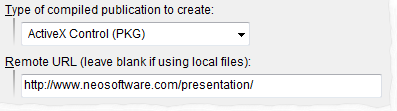
For added security, VisualNEO Win’s NB5ActiveX.ocx control will prompt users before downloading a compiled publication pkg file for the first time. The prompt alerts users to the potential risk and allows them to OK or Cancel the download. The warning only appears when downloading a new pkg file over the Internet. Pkg files that are already installed on the system will not generate a warning.
*Note: In order to have VisualNEO Win's NB5ActiveX.ocx control function properly, you must have the security settings in Internet Explorer set to allow unsigned ActiveX controls to download and run. If the ActiveX feature is disabled, the control will not function and your publication will not be visible. Currently, Internet Explorer is the only browser with built-in support for ActiveX controls.
Enabling Compress files embedded inside compiled publication will instruct VisualNEO Win’s compiler to attempt to reduce the size of the text, pictures, sound, video and other elements used in your publication. Compressing these files can greatly reduce the overall size of your finished product. However, in some situations, this can also slow down the execution of your publication, since files must be uncompressed before they can be displayed.
Similarly, the Compress and encrypt publication source code option will shrink the size of your final product by compressing the instructions that describe the contents and behavior of your publication. This option also encrypts the “source code” to inhibit anyone who might try to hack your publication.
The Compress publication EXE with UPX option will greatly reduce the size of your finished application by compressing it with the UPX utility. UPX is a high-performance executable packer for Windows (and other operating systems). It provides excellent compression with no memory overhead or other performance drawbacks. The only reason not to use this option is if you want to compress your EXE using an alternative utility or copy protection product. (UPX, Copyright (c)1996-2011 Markus Oberhumer, Laszlo Molnar & John Reiser. Additional information about UPX can be found at: http://upx.sourceforge.net)
The Compile as Runtime Package option essentially compiles your publication without any of VisualNEO Win’s brains. The result is a much smaller file, but one that must be distributed with VisualNEO Win’s Runtime Player (NBPlay5.exe) in order to function. On the reader’s computer, NBPlay5.exe can be installed in the same folder as the package EXE or in the Windows, System or Temp folders. The Compile as Runtime Package option is not available when compiling a publication as a Web Browser Plug-In.
If you are distributing a group of compiled publications, using this feature can greatly reduce the overall size of your product. You can also use this feature for publications that require frequent updates. The cost of distributing updates can be reduced, because you only need to send your customers the new package rather than the entire program.
Hint: Like VisualNEO Win, the Runtime Player is assigned an internal version number. For example, if you are using VisualNEO Win 5.0.0, then the runtime player’s version number also will be 5.0.0. The version number of the Runtime Player must be the same or higher than the version number of VisualNEO Win used to compile the package, or the publication will not run.
Enable the Create setup program and installation disk(s) option if you want VisualNEO Win to create a special utility program that your readers can use to install your publication on their computer. In addition to being a convenience, this option also allows you to span very large publications across more than one diskette. See Setup for more information on implementing an installation utility.