Animated GIF Tool
![]() Use this tool to display Animated GIF files within your publication. An Animated GIF is a special file containing a series of bitmap images that are displayed in rapid sequence like a cartoon. These are the same types of files used to display animated advertisements and logos found on many web sites.
Use this tool to display Animated GIF files within your publication. An Animated GIF is a special file containing a series of bitmap images that are displayed in rapid sequence like a cartoon. These are the same types of files used to display animated advertisements and logos found on many web sites.
To add an animation to your publication, use the mouse to draw a rectangle where you would like the image to appear. A Windows File Selector will appear, allowing you to locate and select an Animated GIF file. After you select the file, an Animated GIF object will be created. The animation will not be active while you are in Edit mode. To see the animation, switch to Run mode by pressing F8.
Hint: If you would like to create your own Animated GIF files, there are a variety of utility programs available for this purpose. (One such program is PixelNEO® for Windows from the makers of VisualNEO Win. A trial copy of PixelNEO can be found on your VisualNEO Win CD.)
Once created, you can modify the Animated GIF’s properties by right clicking the object. The Animated GIF Properties screen will be displayed, allowing you to alter the default behavior of the object.
The Animated GIF Properties screen is divided into two sections indicated by the icon images on the left: General and Actions. To view the settings for a section, click the corresponding icon.
General
The GIF File field contains the name of the animation file to be played. Even though you’ve imported the file into your publication, it’s still an external file. Edit the file outside of VisualNEO Win and changes will automatically appear in your publication. The file will be bound inside the publication only during the Compile stage. To the right of the field are three small buttons: click the ![]() button to select a different file; experienced authors can use the
button to select a different file; experienced authors can use the ![]() button to perform advanced file options or the
button to perform advanced file options or the ![]() button to replace the file name with a variable.
button to replace the file name with a variable.
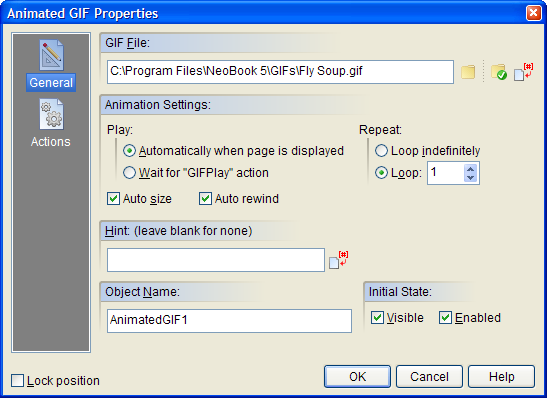
You can specify when the animation will begin playing using the Animation Settings options. By default, the animation will start playing Automatically when page is displayed. This is handy if you always want the animation to play when its page is visible. Alternatively, you can have the animation remain motionless and Wait for “GIFPlay” Action. The GIFPlay and GIFStop Actions can be used to control a GIF object more precisely. Using these Actions, an animation can be started and stopped in response to a button click or as feedback for performing a task correctly. More information about these Actions can be found here.
Enabling the Auto size option instructs VisualNEO Win to match the dimensions of the GIF object with those of the file you selected.
The animation may be set to repeat over and over by enabling the Loop indefinitely option or set to Loop a specific number of times.
If you’ve selected an option other than Loop indefinitely, you can enable the Auto rewind button to restore the animation’s first frame when finished. Disabling Auto rewind will cause the last frame to remain on screen after the animation is complete.
Actions
Animated GIF objects support the following Action Events: Click, Mouse Enter, Mouse Exit and Finished Playing. Click the appropriate tab at the bottom of the Action Editor to create or edit Actions for the events you want to control. See Understanding Actions and Variables and Action Command Reference for a complete discussion of the Action Editor and Action Commands.
Note: The Finished Playing Action is ignored for animations set to loop indefinitely, since such animations technically never finish.