Media Player Tool
![]() The Media Player provides you with the ability to play video and audio clips within your publication. The Media Player may contain a set of VCR-like controls allowing the reader to play, pause and stop the video clip at their own pace.
The Media Player provides you with the ability to play video and audio clips within your publication. The Media Player may contain a set of VCR-like controls allowing the reader to play, pause and stop the video clip at their own pace.
To add a Media Player, use the mouse to draw a rectangle where you would like the object to appear. A File Selector will display, allowing you to select a video or audio file. Once a file is selected, a Media Player object will be added to your publication. You can modify the Media Player by right clicking the object. The Media Player Properties screen will be displayed, allowing you to define the object’s appearance and behavior.
The Media Player Properties screen is divided into two sections indicated by the icon images on the left: General and Actions. To view the settings for a section, click the corresponding icon.
General
The Media File field contains the name of the video or audio file to be played. Even though you’ve imported the file into your publication, it’s still an external file. Edit the file outside of VisualNEO Win and changes will appear in your publication. The file will be bound inside the publication only during the Compile stage. To the right of the field are three small buttons: click the ![]() button to select a different file; experienced authors can use the
button to select a different file; experienced authors can use the ![]() button to perform advanced file options or the
button to perform advanced file options or the ![]() button to replace the file name with a variable.
button to replace the file name with a variable.
Note: AVI files are generally the best choice if you plan on including video in your publications. The necessary drivers for playing most types of AVI files are incorporated into Windows, while many other video formats require that special software be installed. For example, before playing MPEG videos, you (and your readers) may need to install Microsoft’s ActiveMovie™ driver. ActiveMovie is included with most newer versions of Windows, but for older installations, you may need to download the driver from www.microsoft.com.

You can control the appearance of the Media Player using the Display Options. Enable the Actual size option to display the video in its original dimensions, or select Stretch video to fit window to distort the video image so that it fills the Media Player. Enable the Maintain aspect ratio option to restrict the stretching so that the original width to height proportions of the video are maintained. Of course, if the file you’ve selected contains audio only, these options will have no effect.
When the Show VCR controls option is enabled, the Media Player will include a small palette of VCR-like controls. These controls allow the reader to start, pause or stop the video playback. The palette also includes a small track bar that indicates the position of the current frame within the video. When the VCR controls are turned off, you must use VisualNEO Win’s MediaPlayerPlay and MediaPlayerStop Action commands to start and stop the video playback.
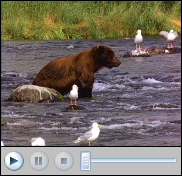
Media Player with VCR controls
The images used for the VCR controls can be found in the “VisualNEO Win 5\Buttons\Resources” folder. You can change the appearance of the buttons and the Track Bar by editing these files using your favorite paint program.
Enabling the Loop option will play the file continuously until the Media Player is stopped manually.
You can keep track of the playback position of the Media Player by entering a variable name in the Variable (to store playback position) field. At runtime, the variable will contain the position of the current frame within the video. You can change the position of the video by manipulating the variable using a simple Action Command. For example:
SetVar "[MediaPlayer1]" "75"
Actions
The Media Player supports the following Action Events: Clicked, Mouse Enter, Mouse Exit, Begin Playing, Finished Playing and Canceled. Click the appropriate tab at the bottom of the Action Editor to create or edit Actions for the events you want to control. See Understanding Actions and Variables and Action Command Reference for a complete discussion of the Action Editor and Action Commands.