Common Properties
The following properties are common to most types of objects:
Object Name
VisualNEO Win will automatically assign new objects a unique name. You may change this name if you like, but no two objects in a single publication may have the same name. Object names are important because they are used to identify individual objects in a variety of places, including many of VisualNEO Win’s Action Commands. For example, while your publication is running, you can hide an object by passing its name to the HideObject Action like this:
HideObject "PushButton1" "None" "0"
Hint
Many objects also include an optional Hint to be displayed whenever the reader’s mouse pointer hovers over the object. A Hint is a word or phrase that indicates to the reader what the object is for and what might happen when it’s clicked. For example, readers confronted with a Push Button containing a simple icon, but no descriptive caption might find a Hint like the one below extremely helpful:
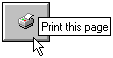
If your object doesn’t require a Hint, leave this field blank.
Short Cut Key
Readers can be given the choice of using the mouse or the keyboard to activate certain objects by entering a key into the Short Cut Key field. You can enter a single letter (like “A”) or use a combination keystroke (such as CTRL+A). To enter a combination keystroke, click the Short Cut Key field and type the key combination on your keyboard. For example, to enter CTRL+A, hold down the Ctrl key and press the letter A at the same time.
It’s usually a good idea to give your readers an indication that a short cut key is available. Many Windows programs identify a short cut key by underlining that letter in the button’s caption. You can do this in VisualNEO Win by placing a caret character “^” in front of the letter in the caption to be underlined. For example: “^Next” will appear on screen as:
![]()
Snap Position
When creating publications that can be resized, you can use Snap Position to align an object to the edge or center of the workspace. Available options are: None, Top, Bottom, Left Side, Right Side and Center. When an option other than None is selected, the object will conform itself automatically to the dimensions of whatever side it’s snapped to. When Center is selected, the object will grow to fill the portion of the workspace that is not occupied by other snapped objects. If the object has been placed on a Container object, then the selected Snap Position applies to the bounds of the Container instead of the entire workspace.
Note: When the Snap Position property is enabled, you will not be able to move the object using the mouse. To move the object, you must set the Snap Position property back to None.
Initial State
For most objects, you can specify an Initial State by modifying the Visible and Enabled options. These settings represent the object’s state when your publication first starts. To hide an object, remove the check mark from the Visible option. To disable an object, remove the check mark from the Enabled option. A disabled object will not respond to mouse clicks or keyboard events.
Hint: An object’s state can be modified while your publication is running using the ShowObject, HideObject, EnableObject and DisableObject Actions.
Lock Position
Enabling the Lock position option in the lower left corner of the screen will fix the object's position on the page and prevent it from being accidentally moved during the publication’s editing phase.
Actions
Most objects have the ability to perform tasks in response to specific events. These tasks can be as simple as jumping to another page or as complex as calculating a test score. Objects perform these tasks based on special instructions entered by you. In VisualNEO Win, these instructions are called Actions.
Depending on its purpose, each object has its own set of events it can respond to. Common events include clicking a mouse button, moving the mouse pointer, pressing a key on the keyboard, etc.
The Action screen contains a large editor window and a tool bar. Action commands may be typed directly into the editor, but most authors prefer to use the Insert Action button instead. You may specify separate Actions for each of the object’s events by selecting one of the tabs located at the bottom of the editor window.